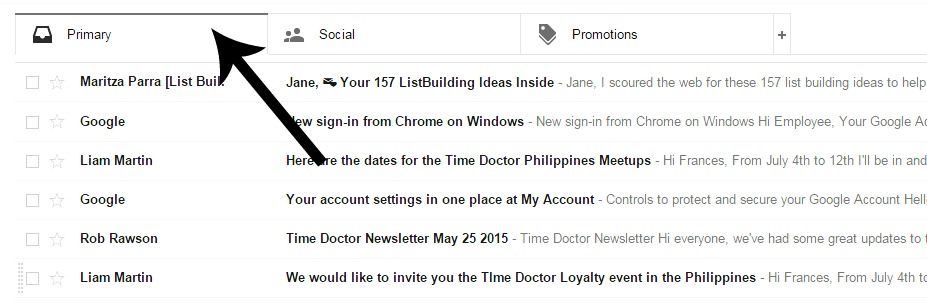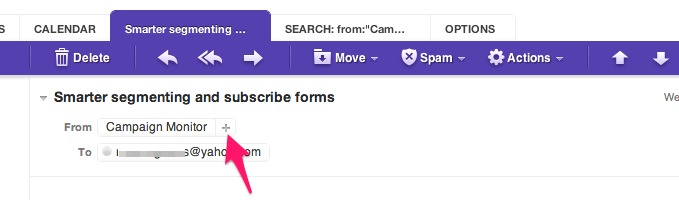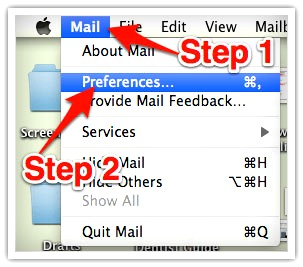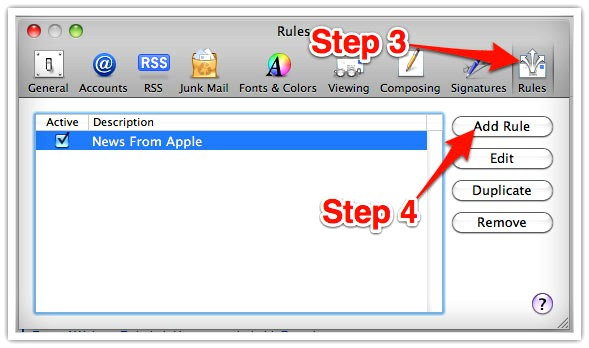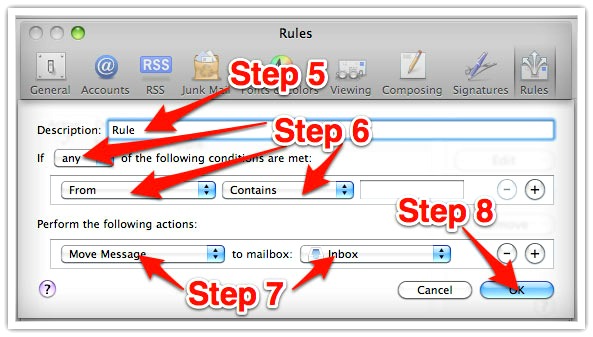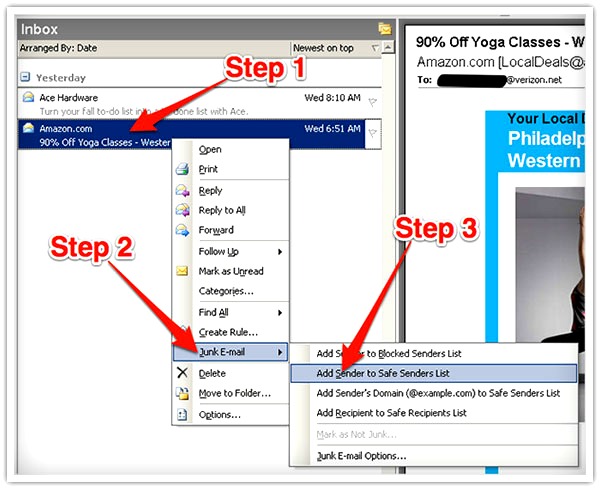Email Whitelisting
Thank you for subscribing to get our resources and inspiration!
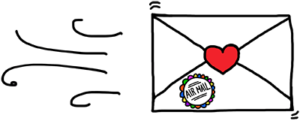 My promise to you is that every communication you receive from me is a “Business Love Note” full of practical, actionable tips and inspiration to help you grow a business you LOVE.
My promise to you is that every communication you receive from me is a “Business Love Note” full of practical, actionable tips and inspiration to help you grow a business you LOVE.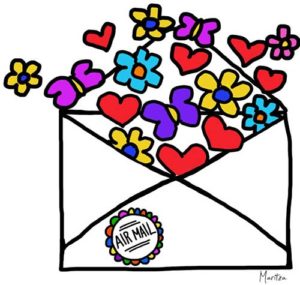
To ensure you receive the “business Love Notes” and you get all the goodness you requested, follow the instructions below so that you add my email address to your “Safe Senders” list (also called “Whitelisting”)
Many e-mail and Internet companies are now using programs to block unwanted e-mail, often called spam.
Sometimes, however, these programs block e-mail you REALLY WANT to get.
To Ensure You Are Receiving Your Emails Do The Following:
Be sure to add my email address, Mari@MaritzaParra.com to your email “white list” to ensure the best chance of receiving our content and updates
A whitelist is a list of accepted items or persons in a set…. a list of e-mail addresses or domain names from which an e-mail blocking program will allow messages to be received.
Why is this important?
Sadly, unsolicited, unwanted advertising e-mail, commonly known as “spam”, has become a big problem. It’s reached such proportions that most e-mail services and Internet Service Providers (ISPs) have put some sort of blocking or filtering system in place or begun relying on self-proclaimed blacklists to tell the good guys from the bad.
We applaud their intention to protect you (and all of us) from spam, but everyone agrees that the current systems for stopping spam are far from a perfect solution. They often block e-mail that you’ve requested, but that fits somebody’s idea (or an algorithm’s idea!) of what spam looks like. The more responsible anti-spam activists are working hard to cut down on these “false positives”, but in the mean time, you might unexpectedly find you’re not getting your subscription’s content…
As it happens, there’s something you can do to keep your subscription’s content from falling into the false positive trap. You can fight the blacklists with a “white-list”.
White-list us now, before your delivery is interrupted.
Of course, every e-mail system is different. Below are instructions for some of the more popular ones. If yours isn’t here, please contact your ISP’s customer service folks for their instructions. (Forward the answer to us, and we might add it!) If you’re using some sort of spam filtering or blocking software yourself (in addition to what your ISP provides), we’ve also listed instructions on how to exempt your subscription from some of the more popular of those programs.
Gmail:
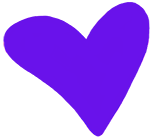 HOW to Whitelist on GMAIL Video
HOW to Whitelist on GMAIL Video
Here is a quick video walking you through this process of adding me to your “Safe Senders” list.
Additionally you can:
1. In your inbox, locate an email from mari@maritzaparra.com (ex. your welcome mail for the free resource you just requested or for product you just purchased).
2. Drag this email to the “primary” tab of your inbox.
3. You’ll see that our emails will go to your primary folder in the future!
Yahoo! Mail
When opening an email message, a “+” symbol should display next to From: and the sender’s name. Select this and an “Add to contacts” pop-up should appear. Select “Save”:
Mac Mail
Select “Mail” and “Preferences” from the top menu.
In the “Preferences” window, click the “Rules” icon.
Click the “Add Rule” button.
In the “Rules” window, type a name for your rule in the “Description” field.
Use the following settings: “If any of the following conditions are met: From Contains.”
Type the sender’s email address in the text field beside “Contains.”
Select “Move Message” and “Inbox” from the drop-down menus.Click “Ok” to save the rule.
Outlook 2003 & Later
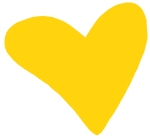 HOW To WHITELIST on Hotmail / Outlook Video
HOW To WHITELIST on Hotmail / Outlook Video
Video showing how to do this on Outlook / Hotmail:
Right-click on the message in your inbox.
Select “Junk E-mail” from the menu.
Click “Add Sender to Safe Senders List.”